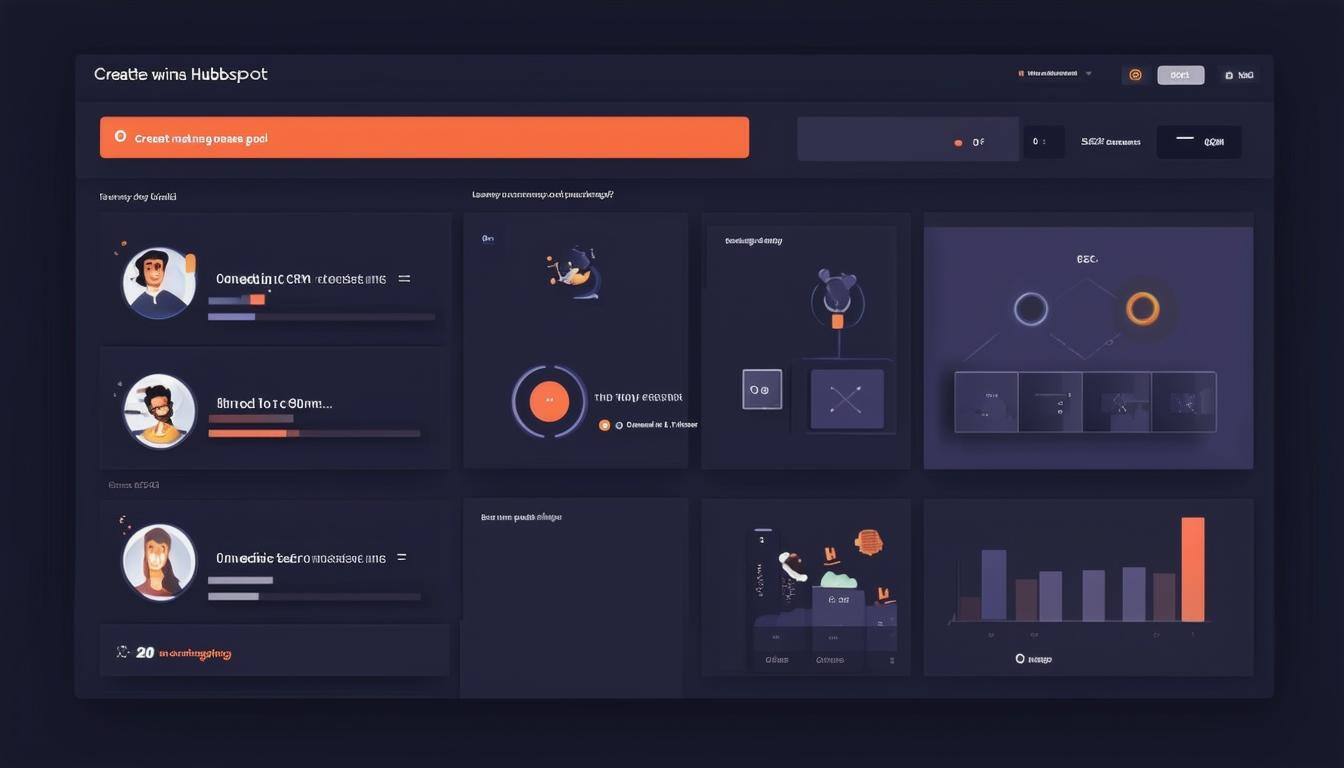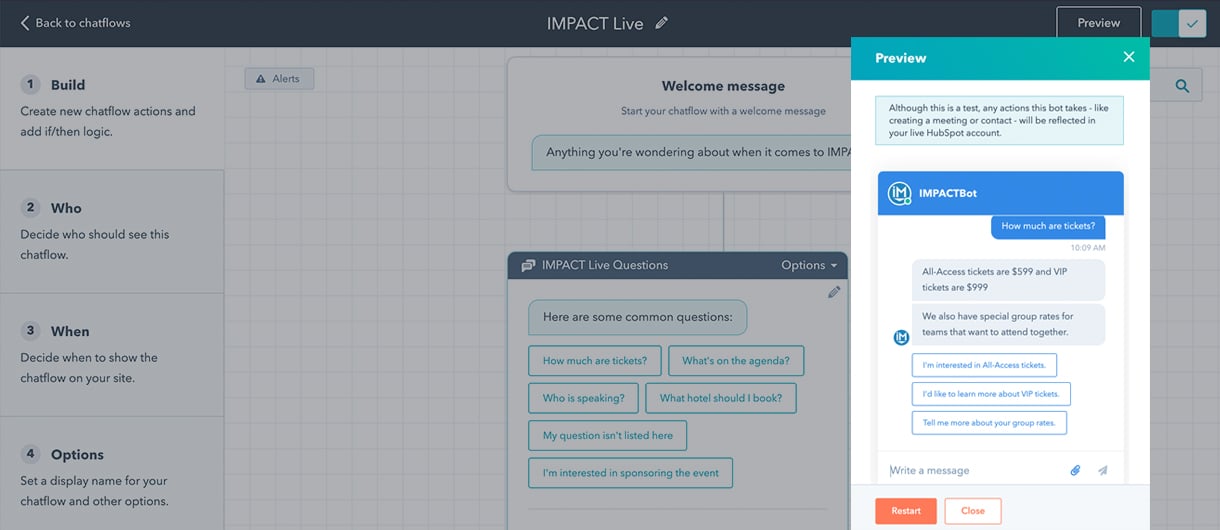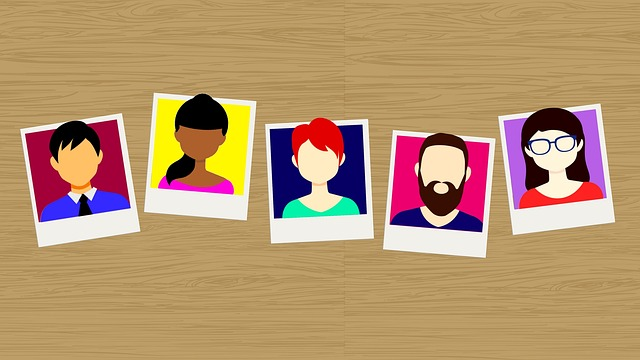Section 4: Navigating HubSpot CRM: Using the Mobile App for Effective Management
HubSpot’s free CRM offers an all-in-one platform for managing contacts, tasks, deals, meetings, and marketing activities. With the HubSpot mobile app, you can sustain and build your business relationships directly from your smartphone, ensuring you’re always connected and productive on the go.
1. Download HubSpot's Free App (01:22)
Start by downloading the free HubSpot mobile app available for both iOS and Android devices. Once installed, log in to your HubSpot account to access its features. If you are new to HubSpot, consider going through the web version tutorial to get familiar before using the mobile app.
-
1.1 Install the HubSpot mobile app (iOS)
- Open the App Store on your device.
- Search for the HubSpot app, then tap Get to download and install the app.
- Tap Open or open the HubSpot app on your device.
- A "HubSpot" Would Like to Send You Notificationsprompt will appear. If you want the HubSpot app to send you notifications, you must allow push notifications. Learn more about enabling notifications from the HubSpot app.
- Enter your HubSpot credentials and tap Log In. If you're a user in multiple HubSpot accounts, you'll be prompted to select which account you want to access. Your device is now connected to your HubSpot account.
-
1.2. Install the HubSpot mobile app (Android)
Please note: The HubSpot mobile app can only be installed using the Google Play Store on an Android device. A list of supported devices can be found here. Installation from external sites or Android application PacKages (APKs) is not supported.
- Open the Google Play Store on your device.
- Search for the HubSpot (CRM & Sales) app, then tap Install to download and install the app.
- Tap Open or open the HubSpotapp on your device.
- Enter your HubSpot credentials and tap Log in. If you're a user in multiple HubSpot accounts, you'll be prompted to select which account you want to access. Your device is now connected to your HubSpot account.
2. Today (Recent Updates) (02:05)
Upon logging in, the 'Today' section provides a snapshot of your upcoming tasks and meetings, helping you stay organised and manage your time effectively.
3. Manage Contacts & Companies (02:18)
The app allows you to manage all your contacts and companies effortlessly. You can add notes, create tasks, and log activities directly related to each contact. This feature is essential for keeping track of important discussions or follow-ups needed for your business dealings.
4. Business Card Scanner (04:47)
Easily add new contacts by using the business card scanner. Simply hover your camera over a business card to capture details such as name, job title, and contact information, which are then automatically saved into your CRM.
5. Deals (Sales Pipeline) (05:59)
Manage your sales pipeline within the app. You can view and update the status of various deals, ensuring that you nurture prospects effectively and keep track of progress.
6. Activity Feed (07:43)
The activity feed provides a comprehensive view of all CRM activities, including email opens, clicks, meetings, and more. This feature ensures you remain informed about client interactions and engagements.
7. Send Tracked Email (08:20)
Send tracked emails directly from the app, allowing you to monitor opens and interactions. This feature also includes the use of email templates and meeting links to streamline communication and scheduling with contacts.
8. More (Settings & Tools) (09:25)
Beyond basic CRM functions, the app also offers access to additional tools like the business card scanner, call recording, and task management. You can also access help and preferences settings to tailor the app to your needs.
Checklist for Getting Started with HubSpot Mobile App:
[ ] Download and install the HubSpot app on your mobile device.
[ ] Log in to your HubSpot account.
[ ] Familiarise yourself with the 'Today' section for updates.
[ ] \Manage and organise contacts and companies.
[ ] Use the business card scanner to add new contacts.
[ ] Track and manage your sales pipeline deals.
[ ] Monitor activities in the activity feed.
[ ] Send and track emails using the app's built-in features.
[ ] Explore additional tools and settings available in the app.
Conclusion
In conclusion, the HubSpot mobile app is a powerful tool that empowers you to manage your CRM activities efficiently from anywhere. By utilising its array of features, such as contact management, sales pipeline tracking, and email monitoring, you can enhance your business operations and maintain robust relationships with your clients.
If you need any assistance navigating or optimising your use of HubSpot, don't hesitate to contact our team at Crocodile Marketing. We are here to help you overcome any automation and CRM challenges you encounter. Reach out to us at Crocodile Marketing Contact Us.