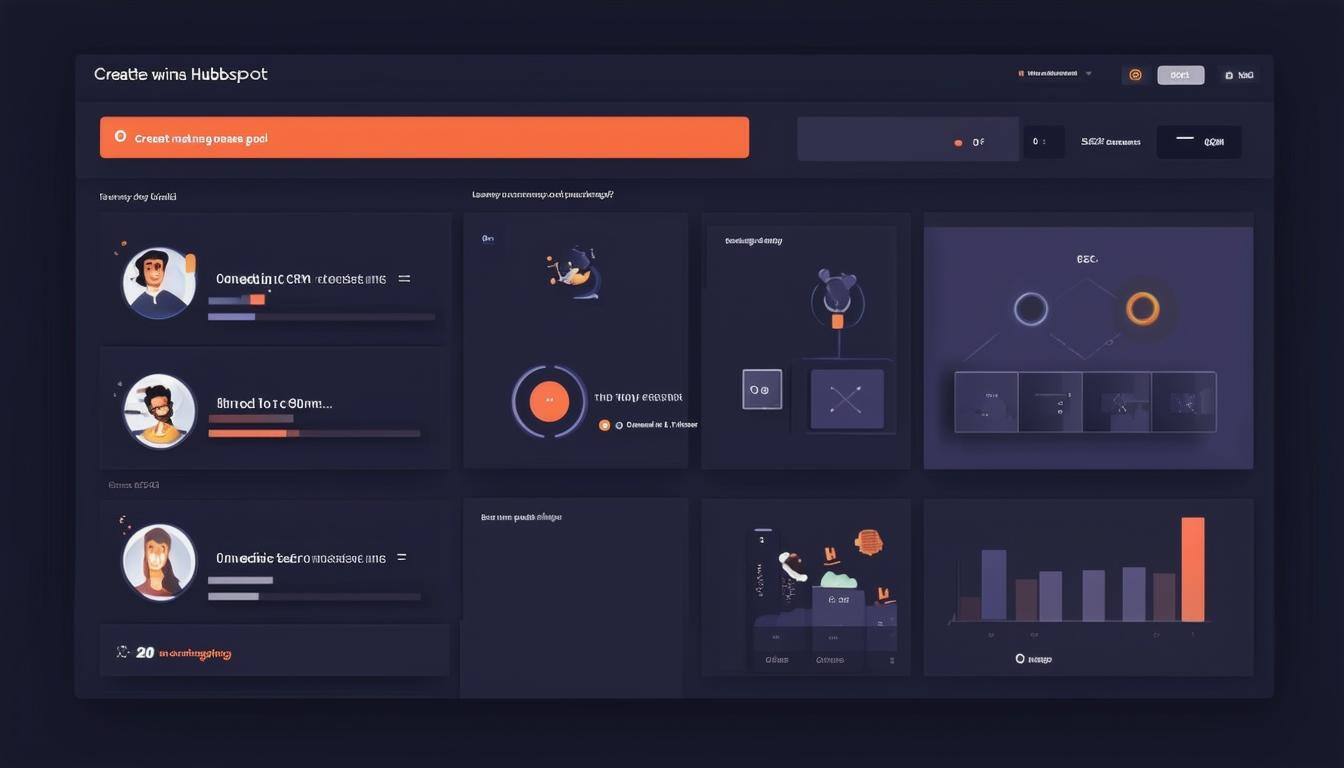Section 3: Mastering Data Import: Optimising HubSpot CRM Integration
This section guides you through the process of importing contacts from a spreadsheet into HubSpot's free CRM. You'll learn how to ensure your imported data is clean, up-to-date, and comes from contacts who have opted in to receive communications from you. By following these steps, you'll optimise your HubSpot CRM integration and set a strong foundation for effective customer relationship management.
1. The Importance of Data Quality (0:00)
Importing data into HubSpot CRM is a significant step towards better data management. It is crucial to maintain high data quality by avoiding outdated or irrelevant entries. Only import contacts who have opted in to ensure reliable and actionable data.
Checklist:
[ ] Verify all contacts are opted-in.
[ ] Remove any outdated or irrelevant information.
[ ] Confirm email addresses are valid to protect email deliverability.
2. Clean Up Your Spreadsheet (1:01)
A clean spreadsheet is the backbone of a successful data import. Prior to importing, ensure all necessary information is organised and formatted correctly, such as separating full names into first and last names.
Checklist:
[ ] Ensure all essential fields (first name, last name, email) are filled.
[ ] Split combined data fields appropriately.
[ ] Double-check for any empty or incomplete entries.
3. Import or Sync Your Data to HubSpot (2:07)
Decide between importing data or syncing with existing systems. For straightforward, first-time imports, start with the 'Import' feature, which allows you to bring your clean spreadsheet into HubSpot efficiently.
Checklist:
[ ] Determine whether to import or sync your data.
[ ] Choose the 'Import' option for a one-time transfer.
[ ] Ensure all data is prepared for a seamless transition.
4. Import File from a Computer (2:54)
Begin importing data by selecting a single file from your computer. This is ideal for beginners and ensures a streamlined process. Decide whether to create new contacts or update existing ones to maintain data integrity.
Checklist:
[ ] Select 'One file' for a simple import.
[ ] Decide on creating new contacts or updating existing ones.
[ ] Confirm that your import file is ready and contains clean data.
5. Map Columns in Your File to Contact Properties (5:09)
Properly map spreadsheet columns to HubSpot's contact properties to ensure accurate data categorisation. This prevents future complications and maintains system efficiency.
Checklist:
[ ] Map each column to the appropriate contact property.
[ ] Avoid creating new properties unless absolutely necessary.
[ ] Double-check mappings to ensure accuracy.
6. How to Effectively Troubleshoot Errors (7:59)
After importing, review any errors that may occur, such as duplicate entries. HubSpot's tools help identify and fix these issues, ensuring a smooth operation of your CRM.
Checklist:
[ ] Monitor for any import errors.
[ ] Use HubSpot's error reports to identify issues.
[ ] Correct any discrepancies and re-import if necessary.
Conclusion
In conclusion, mastering the data import process into HubSpot's CRM is crucial for maintaining a clean and efficient database, which serves as the foundation of effective customer relationship management. By following the outlined steps, from ensuring data quality to troubleshooting errors, you can optimise your CRM integration and enhance your marketing efforts.
Should you need any assistance or have questions about optimising your HubSpot CRM, don’t hesitate to reach out to our team at Crocodile Marketing. We are here to help you streamline your processes and achieve your business goals. Contact us today to get started!