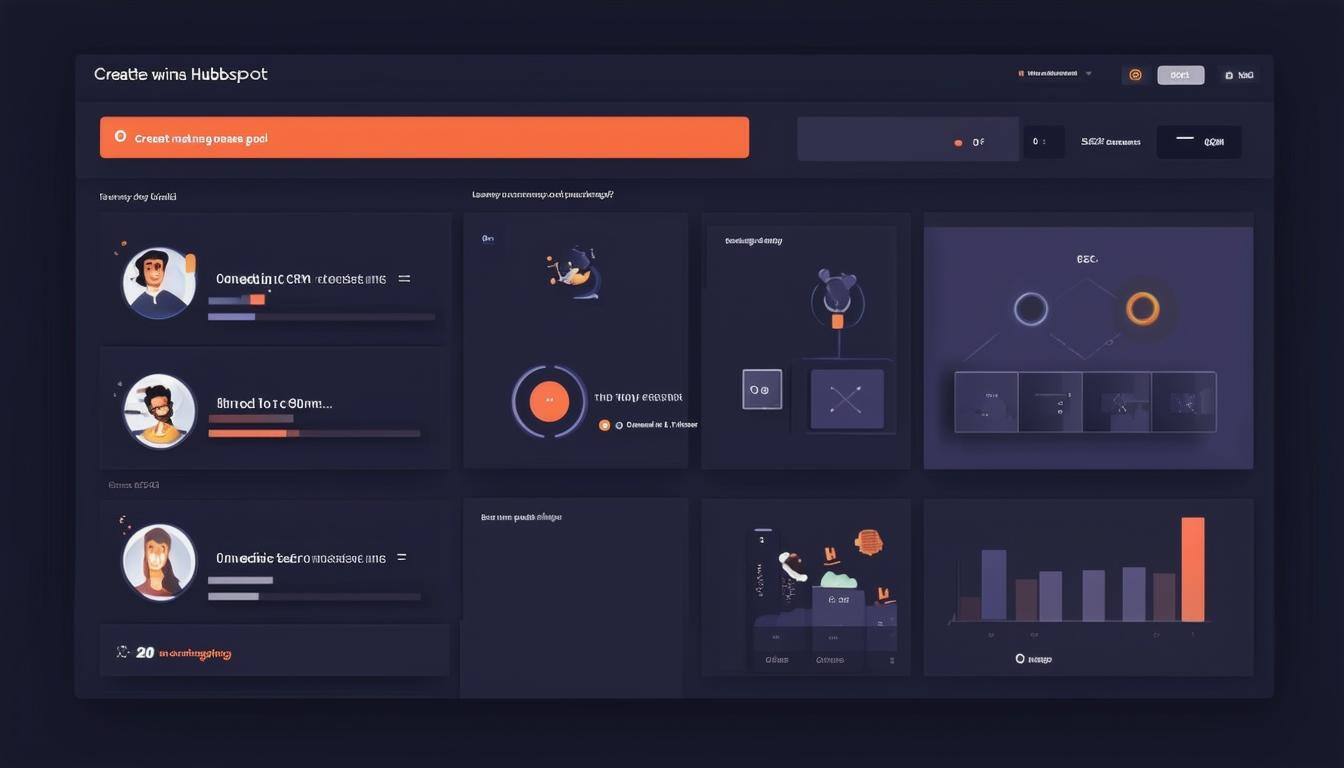Sections 10: Build Your Website with Ease: HubSpot's Free Drag-and-Drop Builder
Looking to build a conversion-driven website? HubSpot's CMS Hub is your go-to solution, offering a suite of free tools for managing and growing your online presence. Whether starting afresh or integrating with existing platforms like WordPress, HubSpot streamlines the process. Connect your current site to HubSpot using a tracking code or the WordPress HubSpot plugin for seamless integration.
- Connecting HubSpot CRM to WordPress:
- Using the WordPress HubSpot Plugin:
- Navigate to your WordPress dashboard.
- Go to Plugins > Add New.
- Search for the 'HubSpot' plugin, then click 'Install Now' and activate it.
- Once activated, follow the on-screen instructions to connect your HubSpot account.
- Using the WordPress HubSpot Plugin:
- Adding HubSpot Tracking Code:
- In HubSpot, navigate to Settings > Tracking Code.
- Copy the tracking code.
- In your WordPress dashboard, go to Appearance > Theme Editor.
- Locate the header.php file under Theme Files.
- Paste the HubSpot tracking code just above the closing
</head>tag.
For detailed instructions, refer to HubSpot's official documentation on Install the HubSpot tracking code and using the HubSpot WordPress plugin.
1. Get Started Using HubSpot's Drag-and-Drop Website Builder (0:59)
Begin by navigating to Website Pages in HubSpot. Choose between website pages for informational content or landing pages for conversion-focused interactions. For example, create a homepage or a menu page for a business like Marc's Donuts.
2. The Difference Between a Template and a Theme (1:39)
Templates are individual page designs within a theme, which is a cohesive set of visual elements. Themes ensure consistency across your website by maintaining uniform fonts, colours, and styles. Choose a theme that aligns with your brand and select templates for specific pages like 'About Us' or 'Product Menus'.
3. Select a Template and Theme (2:22)
Explore HubSpot's theme marketplace to find free or paid options fitting your business needs. Filter choices by business type, page feature, and more. After selecting a theme, pick a template suitable for your content, like a donut menu for Marc's Donuts.
4. Edit Images and Text Elements (3:26)
Utilise the drag-and-drop editor to customise content, images, and modules. Update photos and text to reflect your brand's uniqueness, such as highlighting team members or showcasing products.
5. Settings: Edit Page Title, Meta Description, and Feature Image (5:30)
Once satisfied with your page, edit the settings. Assign page titles, meta descriptions, and feature images for SEO optimisation. These elements are crucial for search visibility and user engagement.
6. Add a Form to Capture Emails (6:46)
Capture visitor information with forms. Embed them on your website to collect emails in exchange for newsletters or special offers, enhancing your lead generation strategy.
7. Use AI to Generate Blog Content (HubSpot's Content Assistant) (8:11)
Leverage HubSpot's AI-powered content assistant to create SEO-optimised blog posts. Generate outlines and written content quickly, making writing less daunting and more efficient.
8. Edit Blog Post Settings (11:03)
Finalise your blog post by editing settings such as titles, author names, and meta descriptions. Ensure your blog aligns with your marketing campaigns and features your brand’s imagery for consistent promotion.
Checklist for Building Your Website with HubSpot:
[ ] Connect HubSpot to existing platforms or start fresh.
[ ] Choose themes and templates that fit your brand.
[ ] Customise your website with drag-and-drop features.
[ ] Optimise settings for SEO.
[ ] Add forms for email capture.
[ ] Use AI tools for creating engaging blog content.
[ ] Finalise blog settings for coherence and promotion.
Conclusion
In conclusion, building an effective and engaging website with HubSpot's intuitive drag-and-drop builder is both straightforward and rewarding. By leveraging HubSpot's comprehensive suite of tools, you can seamlessly integrate your existing platforms, customise your site to reflect your brand, and optimise for SEO to drive conversions. Whether you're just starting out or enhancing your current site, these steps ensure your online presence is robust and dynamic.
If you need any assistance or have questions along the way, don't hesitate to reach out to our team at Crocodile Marketing. We're here to help you navigate your website building journey and ensure your success. Contact us today at Crocodile Marketing for expert guidance and support.